lab-k8s-playground
The All-in-One Kubernetes Playground Usage Guide
This guide will work you through the steps to launch the All-in-One Kubernetes Playground with a single- or mult-node cluster on a single machine in minutes in a repeatable manner!
How to launch the playground?
Let’s first clone the repository and go into its root directory:
$ git clone https://github.com/morningspace/lab-k8s-playground.git
Then you have two options to install the playground.
Vagrant box
When you have Vagrant and its provider e.g. VirtualBox installed, to launch the playground is quite easy, just run below command:
$ vagrant up
By default, it will provision the box and launch a three-node standard Kubernetes cluster.
Host machine
You can also launch the playground on your host machine directly by running below command in repository root directory to initialize the environment at first:
$ ./install/launch.sh init
It will modify .bashrc in user home directory. Please re-login from terminal to reload .bashrc in a new user session, or run below command to reload it in current session:
$ . ~/.bashrc
Before reload, there are some environment variables defined in .bashrc that you can change to customize the playground to be launched, or you can leave as is so that default value will be used:
# The IP of your host, default is 127.0.0.1
export HOST_IP=
# The Kubernetes provider, default is dind
export K8S_PROVIDER=
# The Kubernetes version, default is v1.14
export K8S_VERSION=
# The number of worker nodes, default is 2
export NUM_NODES=
K8S_PROVIDERis used to specify which Kubernetes distribution you use to provision the playground. By default, it will launch a standard Kubernetes cluster. But it also supports other Kubernetes distribution, e.g. OpenShift. Please refer to “Launch using OpenShift” for more details.
Finally, let’s run below command to launch the cluster:
$ launch default
Here, we use launch instead of launch.sh. After reload .bashrc, you can run launch anywhere. It doesn’t have to be the repository root directory.
Vagrant box or host machine?
If you run the playground on laptop or local machine, and you want to keep your machine always in clean state, then you can launch the playground in Vagrant box, otherwise you can use host machine which can be much faster since it doesn’t need to provision a guest OS on your host machine.
If you run the playground in a VM, then you probably don’t need Vagrant box, since it may not be necessary to run one VM, the box, in another VM, which is nested virtualization.
Which OS shall I use?
The playground can be launched on:
When launch the playground in Vagrant box, although the Vagrantfile uses Ubuntu, you can change it to use other OS.
Launch using OpenShift
The playground supports both standard Kubernetes and OpenShift. This is configurable by using environment variable K8S_PROVIDER. The default value of K8S_PROVIDER is dind, which will launch a multi-node standard Kubernetes cluster on your host machine.
To launch the playground using OpenShift, you just need to change the value of K8S_PROVIDER to:
oc: For OpenShift v3.11 based onoc cluster up;crc: For OpenShift v4.x based on CodeReady Containers(CRC).
Then run below command to launch the cluster:
$ launch kubernetes
This will bring up a single node cluster running on your host machine.
For OpenShift v4.x based on CRC, it is recommanded to update the CRC version on a regular basis (e.g. monthly), so that you can always get the latest version of OpenShift.
To specify the CRC version, use CRC_VERSION environment variable. To know what the CRC version is currently being used by the playground, run launch env, e.g.:
$ launch env
Targets to be launched: [env]
####################################
# Launch target env...
####################################
Common:
LAB_HOME : /Users/morningspace/lab-k8s-playground
HOST_IP : 127.0.0.1
K8S_PROVIDER: crc
Specific to crc:
CRC_VERSION : 1.2.0
CRC_MEMORY : 10240
CRC_CPUS : 4
Total elapsed time: 0 seconds
You can even run multiple clusters using different Kubernetes distributions on the same host machine! As an example, run below commands:
$ K8S_PROVIDER= launch kubernetes
$ K8S_PROVIDER=oc launch kubernetes
This will bring up a multi-node standard Kubernetes cluster first, then a single node OpenShift cluster. Using kubectx, you can switch context between the two clusters easily. Then, run other command line tools, e.g. kubectl, to manage the clusters. Here is the demo.
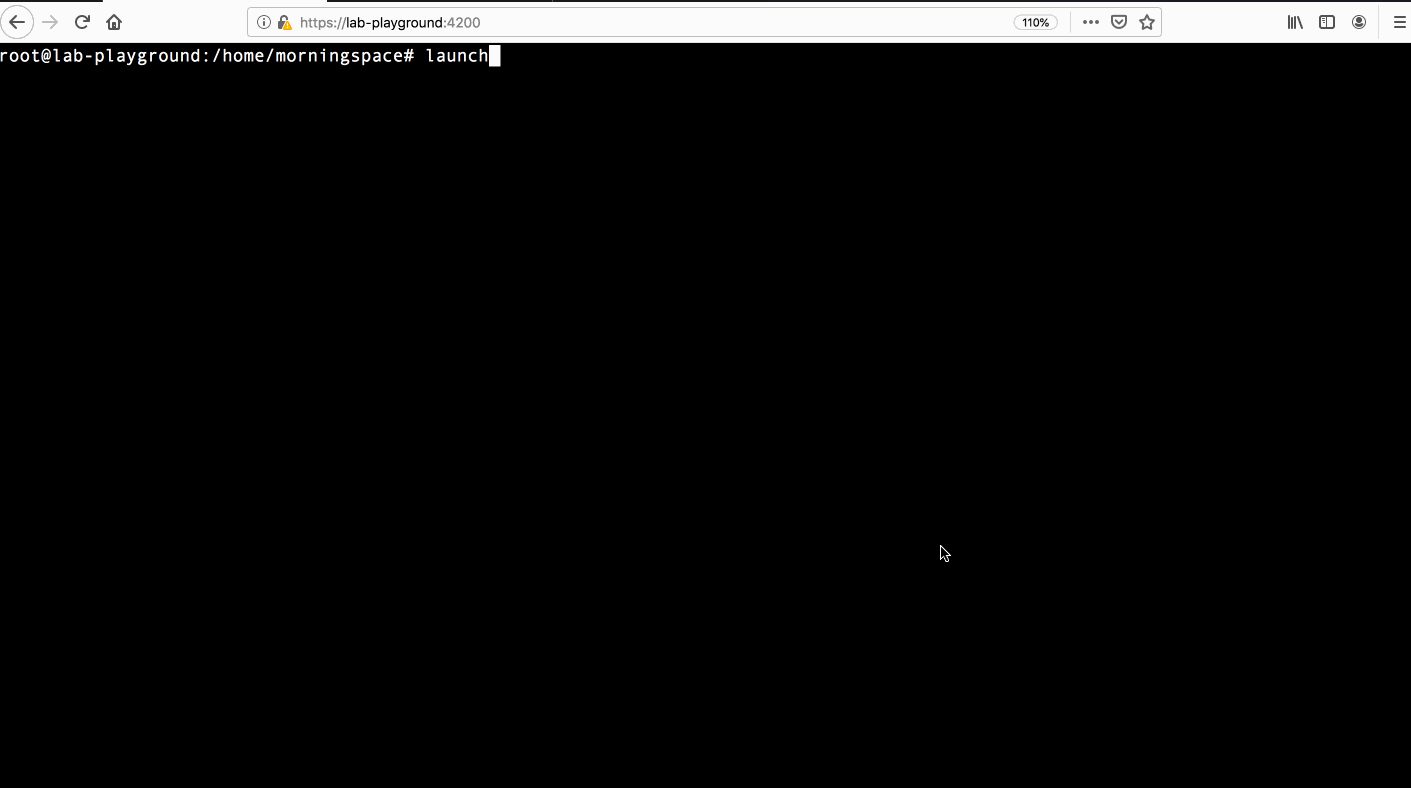
How to access the playground?
If you launch the playground on your host machine, you can talk to the cluster directly. If it’s inside the box, then you can run below command to login to the box from terminal:
$ vagrant ssh
You can also login using web terminal. To access it, use the host IP or the box IP that launches the playground, e.g. the default box IP is 192.168.56.100, so the web terminal URL is https://192.168.56.100:4200. Please refer to “Customize the playground” on how to change the box IP.
If use the box, please use vagrant/vagrant as user/password when you login from web terminal. After login, you can use kubectl to access the cluster, use helm to deploy applications, or other pre-installed tools, e.g. kubens, kubectl aliases to make your access to the cluster much easier. Here is a demo that run variant command line tools from both normal and web terminals.
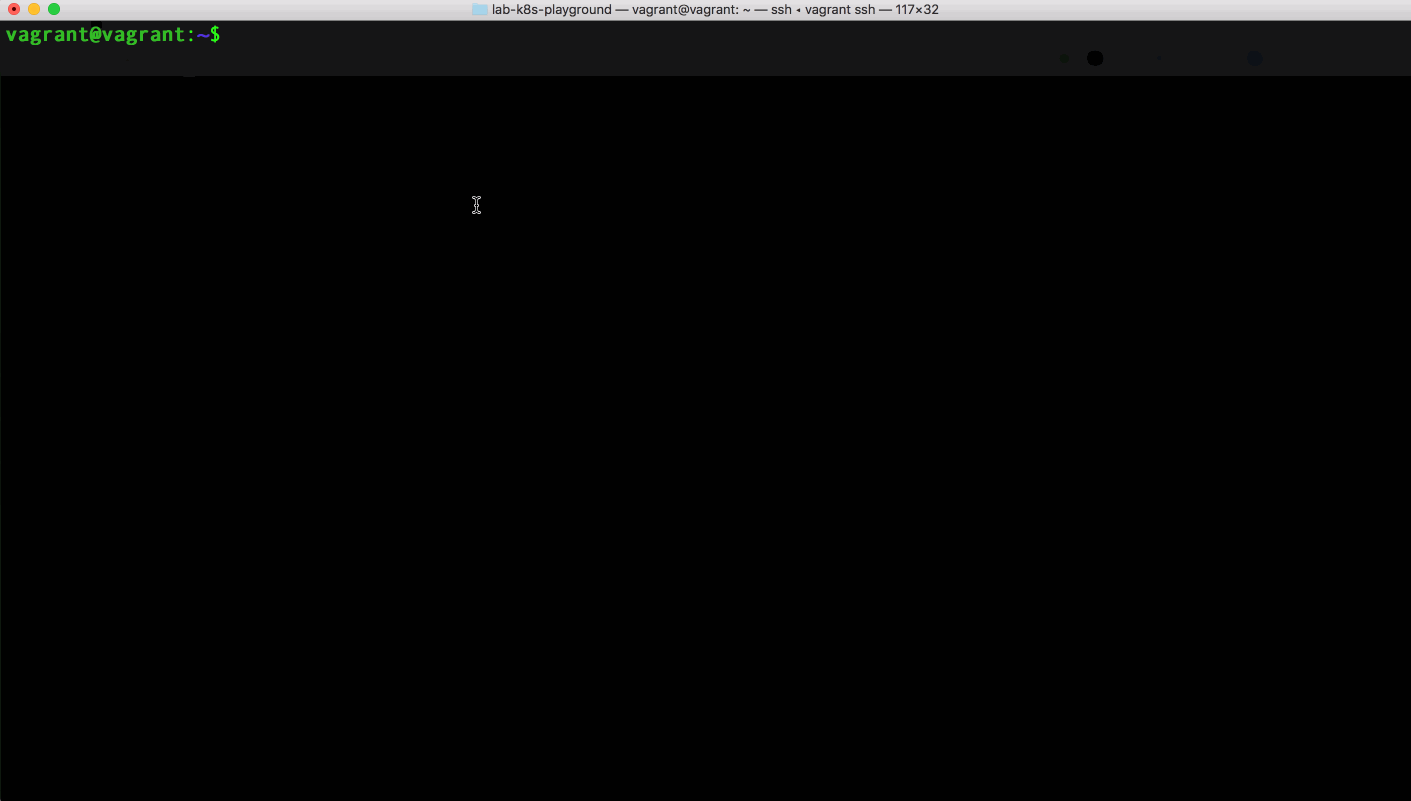
If you launch the playground inside the box, when you finish the work and want to swith to other context, you can run below command to suspend the box:
$ vagrant suspend
Next time when you go back to the box, run below command to resume it:
$ vagrant resume
You can also destroy the box if it’s not needed anymore:
$ vagrant destroy
What else can I do with the playground?
You can adjust the playground after it is launched using the Launch Utility, i.e. the launch command that you have already used in previous sections.
Usually, the command is followed by a few targets separated by space. It then launches the targets in order of appearance one by one, e.g. this is going to launch kubernetes, then helm:
$ launch kubernetes helm
Actually, the Vagrantfile also consistently uses launch to provision the box. There are a whole bunch of pre-defined targets available. You can even add your own. Please refer to “Launch Utility Usage Guide” for more details.
As an example, we will use launch to install Istio and its demo application Bookinfo. Let’s start from Istio:
$ launch istio
Wait for a while till it’s finished. Then istio-bookinfo:
$ launch istio-bookinfo
When Istio and Bookinfo are all up and running, you can run below command to expose their ports so that can be accessed outside the cluster, e.g. in web browser:
$ launch istio::expose istio-bookinfo::expose
Targets to be launched: [istio::expose istio-bookinfo::expose]
####################################
# Launch target istio...
####################################
» Forwarding service/grafana 3000:3000...
Done. Please check /home/vagrant/lab-k8s-playground/install/logs/pfwd-grafana.log
» Forwarding service/kiali 20001:20001...
Done. Please check /home/vagrant/lab-k8s-playground/install/logs/pfwd-kiali.log
» Forwarding pod/jaeger 15032:16686...
Done. Please check /home/vagrant/lab-k8s-playground/install/logs/pfwd-jaeger.log
» Forwarding pod/prometheus 9090:9090...
Done. Please check /home/vagrant/lab-k8s-playground/install/logs/pfwd-prometheus.log
####################################
# Launch target istio-bookinfo...
####################################
» Forwarding service/istio-ingressgateway 31380:80...
Done. Please check /home/vagrant/lab-k8s-playground/install/logs/pfwd-istio-ingressgateway.log
Total elapsed time: 2 seconds
This is only required when you launch standard Kubernetes cluster. For OpenShift, you can access the cluster right after it’s launched without additional step.
After it’s finished, run target endpoints to list all endpoints available in the playground with their healthiness status. Then, choose one of them and open it in web browser:
$ launch endpoints
Targets to be launched: [endpoints]
####################################
# Launch target endpoints...
####################################
Common:
✔ Web Terminal: https://192.168.56.100:4200
✔ Dashboard : http://192.168.56.100:32768/api/v1/namespaces/kube-system/services/http:kubernetes-dashboard:/proxy
Istio:
✔ Grafana : http://192.168.56.100:3000
✔ Kiali : http://192.168.56.100:20001
✔ Jaeger : http://192.168.56.100:15032
✔ Prometheus : http://192.168.56.100:9090
✔ Istio Bookinfo: http://192.168.56.100:31380/productpage
Total elapsed time: 1 seconds
Here is a demo that use Dashboard, Grafana, Kiali, Jaeger when run Istio Bookinfo demo application.
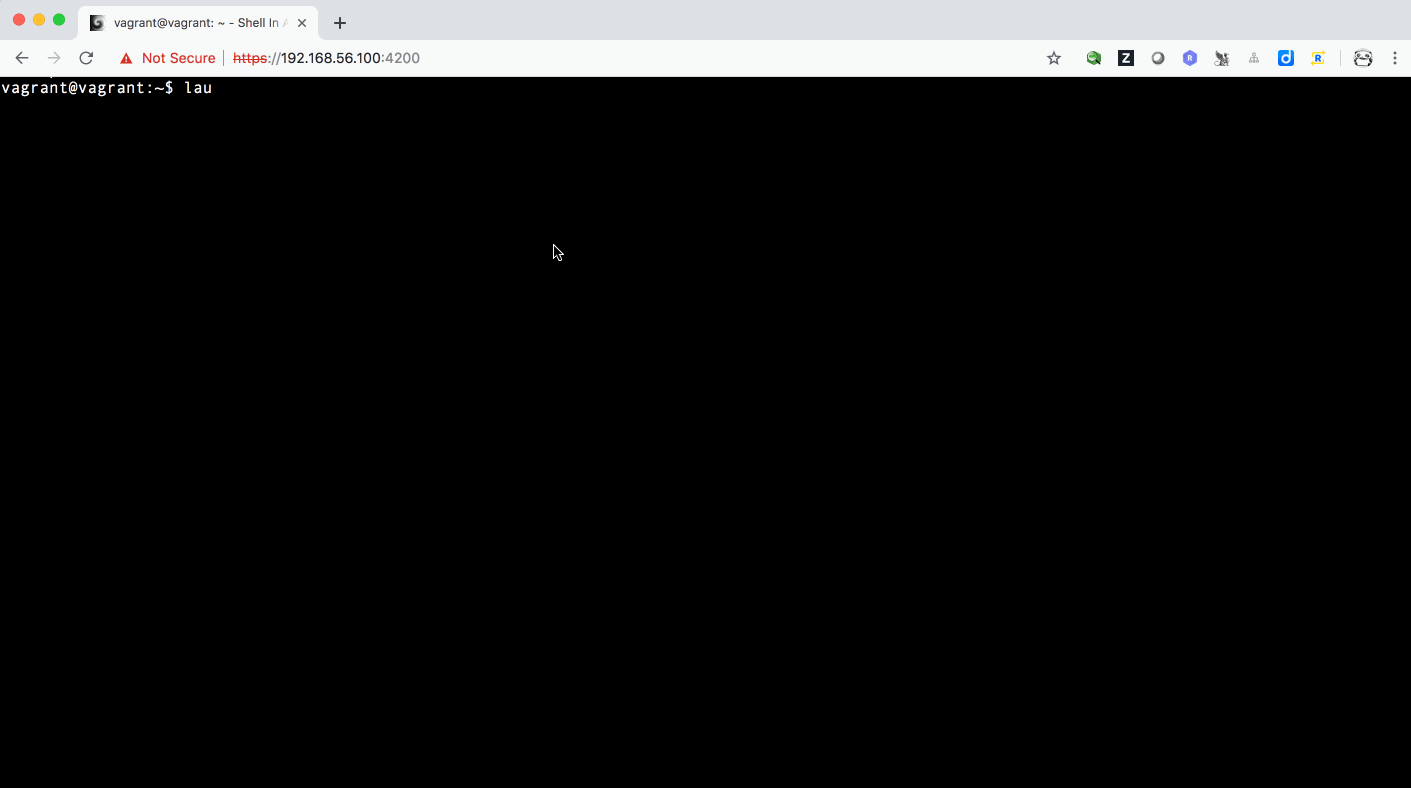
Restore cluster from snapshot
After more applications are deployed to the cluster, you may want to run below command to create a snapshot for the cluster:
$ launch kubernetes::snapshot
By doing this, all necessary information about your current cluster will be persisted. When the cluster is ruined later for whatever reason, you can run below command to tear it down:
$ launch kubernetes::down
Then, restore from the snapshot easily by running below command:
$ launch kubernetes::up
It’s fast to restore a cluster from an existing snapshot, and all applications that are previously deployed before you create the snapshot will come back again.
This feature is currently only available when set
K8S_PROVIDERtodind.
What if images are changed?
Private container registries are used to store images that will be pulled during cluster launch or application deployment. This is quite useful when we launch the playground in a poor network environment. As you can store all images to the private registries and have them co-located with the cluster, you can even run the cluster without network connectivity. Please refer to “Can I launch the playground without network” for more details.
Target registry is used to setup the private registries. It reads images configured in file images.list, pull them from their original registries, then push to the target private registries.
If existing images are changed or new images are added, you can modify images.list to reflect the change, then launch registry to update the registries.
Can I share private registries with others?
To have all private registries co-located with your cluster in the same playground makes it simple to maintain and easy to port. But in some cases, you may want your registries to be accessed externally, e.g. can be shared among multiple boxes on the same machine, or shared among multiple developers’ machines as team-level registries. This can be done by launching target registry-proxy.
For example, given you are using box, let’s launch the original registries outside the box:
$ launch registry
After it’s finished, you should be able to query images stored on these registries by issuing curl command as below:
$ curl 127.0.0.1:5000/v2/_catalog
Now, we are going to share these registries to our cluster running inside the box. Go into the box and run below command to stop the existing registries at first:
$ launch registry::down
After it’s finished, let’s launch the registry proxies inside the box using target registry-proxy. This will delegate all image pull requests to the remote peers outside the box:
$ launch registry-proxy
If you launch the original registries remotely in another machine, please use the environment variable REGISTRY_REMOTE to specify the remote registry IP before launch registry proxies:
$ export REGISTRY_REMOTE=<your_team_registry>
$ launch registry-proxy
After images are pulled and stored locally, next time when we pull these images, it will load them from local storage without making any remote call.
Can I launch the playground without network?
If we setup private registries to store all images required to launch the cluster, you can even run the cluster without network!
Run below command to expose a particular private registry that mimics Docker Hub to the host that runs the playground:
$ launch registry::docker.io
Now, you can turn off your network completely. Then, re-launch target kubernetes to bring up the cluster in offline mode:
$ launch kubernetes
Here is a demo that I turned off Wi-Fi on my laptop, then went into the box, and run launch kubernetes helm to re-install Kubernetes and Helm.
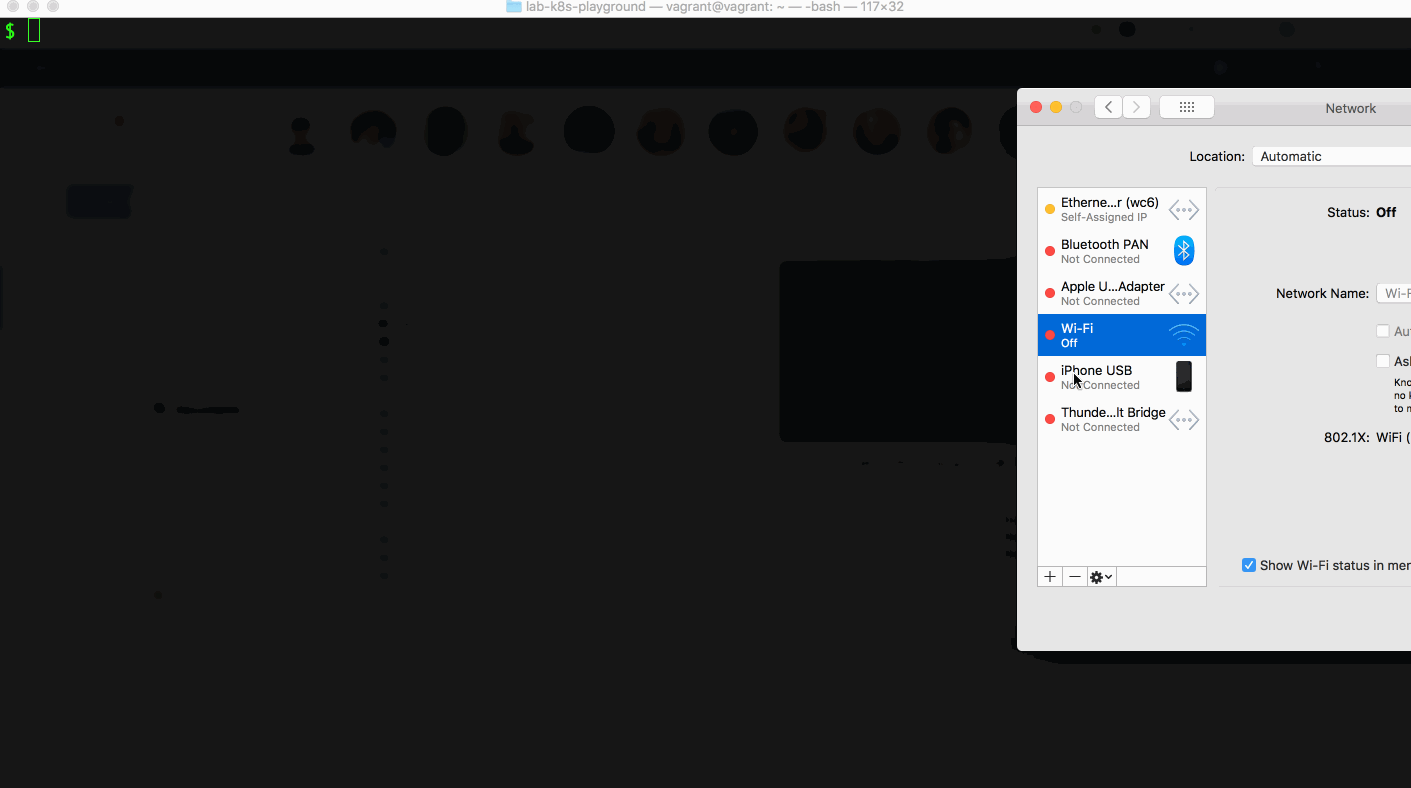
This feature is currently only available when set
K8S_PROVIDERtodind.
Can I customize the playground?
By working through previous sections, you’ve already known how to use Launch Utility to customize the playground after it is launched.
There are more settings for you to tune the playground when it is being provisioned, e.g., you can specify the Kubernetes distribution, Kubernetes version, number of cluster nodes, the IP of the host that runs the playground, etc.
Please refer to Vagrantfile if you use box to launch the playground:
# set number of vcpus
cpus = '6'
# set amount of memory allocated by vm
memory = '8192'
# targets to be run, can be customized as your need
targets = "init default helm tools"
# set Kubernetes version, supported versions: v1.12, v1.13, v1.14, v1.15
k8s_version = "v1.14"
# set Kubernetes provider, supported providers: dind, oc, crc
k8s_provider = "dind"
# set number of worker nodes
num_nodes = 2
# set host ip of the box
host_ip = '192.168.56.100'
# special optimization for users in China, 1 or 0
is_in_china = 0
# set https proxy
https_proxy = ""
Or refer to the .bashrc in user home directory if you use your host machine to launch the playground directly.
Special care for users in China
The setting is_in_china in Vagrantfile or the corresponding environment variable IS_IN_CHINA is specific to users in China who may not have network access to some sites required by Kubernetes when launch the cluster, e.g. public container registries k8s.gcr.io and gcr.io are usually not accessible from China. Set is_in_china in Vagrantfile or IS_IN_CHINA from terminal to 1 before you launch targets, this will resolve the problem, e.g.:
$ IS_IN_CHINA=1 launch registry kubernetes helm
Write your own target
You can even write your own target to extend the Launch Utility as your need. Please refer to “Launch Utility Usage Guide” for more details.